
Intro to HTML/CSS
Class 2
Quiz Part 1
Which tag is used to create a link to another page?
- <p>
- <link>
- <a>
- <america>
Quiz Part 2
What are the two tags that nest directly within the <html> tags?
Quiz Part 3
What is it called when you have a 'tag' + 'content' + 'closing tag'?
Let's Review

Anatomy of a website
Your Content
+ HTML: Structure
+ CSS: Presentation
= Your Website
A website is a way to present your content to the world, using HTML and CSS to present that content & make it look good.
CSS: What is it?
CSS = Cascading Style Sheets
CSS is a "style sheet language" that lets you style the elements on your page.
CSS is works in conjunction with HTML, but is not HTML itself.
CSS: What can it do?
All colored text, position, and size
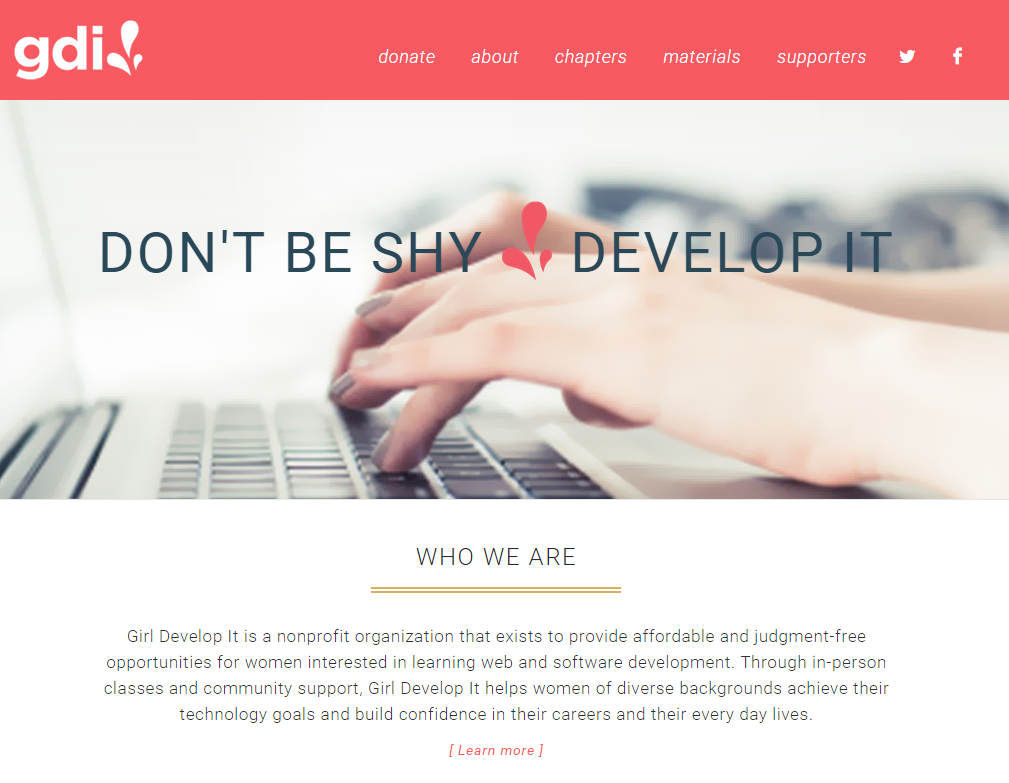
CSS: What does it look like?

The CSS Rule

The CSS Rule
selector {
property: value;
}
- A block of CSS code is a rule.
- The rule starts with a selector.
- It has sets of properties and values.
- A property-value pair is a declaration.
Connecting CSS to HTML
3 ways
"Inline"
"Embedded"
"External"
Connecting CSS to HTML: Inline
<p style="color:red">Some text.</p>
Uses the HTML attribute style.
Difficult to use in large projects
Not preferred.
Connecting CSS to HTML: Embedded
<head>
<style type="text/css">
p {
color: blue;
font-size: 12px;
}
</style>
</head>
Inside <head> element.
Uses <style> tag.
Can only be used in one html file
Connecting CSS to HTML: Linked
<head>
<link rel="stylesheet" type="text/css" href="style.css">
</head>
- Shared resource for several pages.
- Reduced file size & bandwidth
- Easy to maintain in larger projects.
- Preferred by nerds everywhere!
Let's develop it
- In the same foolder you used last week, create a new file called style.css
- Add a link to the file in the head of your HTML file
- Add the CSS rule below to the CSS file:
body {
background-color: yellow;
}
CSS Syntax
Declarations: Property and value of style you plan to use on HTML element.
Declarations end with a semicolon
Declaration groups are surrounded by curly brackets.
selector {
property: value;
property: value;
property: value;
}
Selector: Element
p {
property: value;
}
Selects all paragraph elements.
img {
property: value;
}
Selects all image elements.
CSS Color Values
Your browser can accept colors in many different ways:
- Color name (ex. red)
- Hexadecimal value (ex. #FF0000)
- RGB value (ex. rgb(255, 0, 0))
- HSL value (ex. hsl(0, 100%, 100%))
The 17 standard colors are: aqua, black, blue, fuchsia, gray, grey, green, lime, maroon, navy, olive, purple, red, silver, teal, white, and yellow.
Property: Color
The color property changes the color of the text.
p {
color: red;
color: #ff0000;
color: rgb(255, 0, 0);
}
Property: Background-color
The background-color property changes the color of the background.
p {
background-color: black;
background-color: #000000;
background-color: rgb(0,0,0);
}
Let's develop it
- Add some rules to your css file
- Change the font color and background color of different types of elements
- Try selecting links, paragraphs, and lists
Property Values
Each property can have one or more comma separated values.
p{
color: white;
background-color: red;
font-family: Arial, sans-serif;
}
Property: Font-family
The font-family property defines which font is used.
p {
font-family: "Times New Roman";
font-family: serif;
font-family: "Arial", sans-serif;
}
Specific font name
Generic name
Comma-separated list
Property: Font-size
The font-size property specifies the size of the font.
p {
font-size: 12px;
font-size: 1.5em;
font-size: 100%;
}
Pixels
"em"
Percentage
Property: Fonts (shorthand)
p {
font-style: italic;
font-weight: bold;
font-size: 10px;
font-family: sans-serif;
}
p {
font: italic bold 10px sans-serif;
}
Let's develop it
- Change the fonts of your page
- Try changing the font sizes and styles for different elements
Selector: Position
p em {
color: yellow;
}
Selects all em elements that are within a paragraph
<p>This is <em>important.</em></p>
The associated HTML.
Selector: Position
- Position selectors are more specific
- They look for elements inside other elements
- We seperate nested elements with a space
Selector: Position
So this code:
ul li a strong{
color: purple;
}
Means "find a strong tag inside a link inside a list item in an unordered list"
<ul>
<li><a href="programs.html">Our <strong>program</strong></a></li>
</ul>
Let's develop it
- In your CSS file, try a position selector
- Remember, you need to look for an element inside another element
Reusing code
As a general coding principle, Don't Repeat Yourself.
To reuse CSS, we use IDs and classes.

IDs vs. Classes
ID -- Should only apply to one element on a webpage, i.e., a webpage only has one footer.
The "#" is how you tell CSS "this is an id."
Class -- Lots of elements can have the same class, i.e., There can be many warnings on one webpage.
The "." is how you tell CSS "this is a class name."
Selector: ID
#footer {
property: value;
}
Selects all elements with an id of "footer".
<p id="footer">Copyright 2011</p>
The associated HTML.
Selector: Class
.warning {
color: red;
}
Selects all elements with a class of "warning".
<p class="warning">Run away!</p>
The associated HTML.
Let's develop it
- Add an ID and class to a your HTML
- Add CSS rules to target these elements
Cascading
Styles "cascade" down until changed
p{
color:blue;
font-family: 'Helvetica';
}
.red {
color: red;
}
#special {
font-family: Arial;
}
<p>Paragraph</p>
<p class ="red">Paragraph</p>
<p class = "red" id ="special">Paragraph</p>
Cascading priority
Your browser assigns different priorities to CSS depending on the type of selector.
- Important! - Most Important
- In line CSS
- ID
- Class
- Element - Least Important
Cascading priority
Your browser also assigns priority based on the specificity of the selection. More specific selectors have higher priority.
.main .sale .clearance p{ //Most specific
color: red;
}
.header .title p{
color: green;
}
.footer p{ //Least specific
color: blue;
}
Cascading priority
The tie-breaker is position. Rules lower in the file overwrite rules higher in the file
a{
background-color: yellow;
}
a{
background-color: teal;
}
a{ //This rule wins
background-color: black;
}
CSS Properties
Many CSS properties have self-explanatory names:
- background-color
- font-family
- font-size
- color
- width
- height